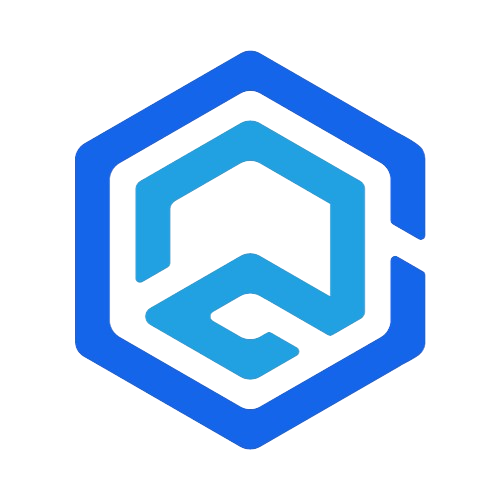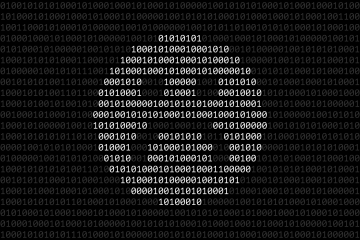Windows 10, Microsoft’s flagship operating system, is known for its versatility and robust features. In this detailed guide, we explore everything from basic functionalities to advanced settings, empowering you to fully harness the capabilities of Windows 10.
Getting Started with Windows 10
Windows 10 combines the familiarity of Windows 7 with the innovations introduced in Windows 8. It is designed to be equally accessible for new users and powerful enough for IT professionals.
Key Features
- Start Menu: The iconic Start Menu, returning from Windows 7, provides quick access to apps, settings, and files.
- Cortana: Microsoft’s digital assistant, offering voice commands, search functionalities, and personalized insights.
- Microsoft Edge: The built-in web browser focused on speed and security.
Navigating the User Interface
The user interface in Windows 10 is intuitive yet customizable, catering to a wide range of preferences and accessibility needs.
Customization Options
| Feature | Customization Capabilities | How to Access |
|---|---|---|
| Taskbar | Position, icons, and notifications | Right-click → Taskbar settings |
| Action Center | Quick action buttons, notifications | Swipe from the right or click the icon |
| Start Menu | Tile layout, size, folders | Right-click on tiles → Resize or Unpin |
Accessibility Features
- Narrator: A screen-reading tool for visually impaired users.
- Magnifier: A screen magnification tool.
- High Contrast: High contrast themes for better visibility.
File Management with File Explorer
File Explorer is a crucial tool for navigating and managing files and folders.
Organizing Files
- Libraries: Quick access to Documents, Pictures, Music, and Videos.
- OneDrive Integration: Seamless access to cloud storage.
- Quick Access Toolbar: Customize with frequently used actions like New Folder, Copy, and Paste.
File Explorer Tips
- Search Functionality: Use the search bar for quick file retrieval.
- File Preview Pane: Enable it to preview files without opening them.
- File History: Use it to back up and restore files.
Advanced Windows 10 Features
Windows 10 offers a range of advanced features for power users and professionals.
Virtual Desktops
- Purpose: Separates tasks into different desktop environments.
- Usage:
Task Viewbutton on the taskbar to add or switch between desktops.
Microsoft Store
- Function: Provides access to a wide range of applications.
- Benefit: Ensures safe and secure application downloads.
Windows Subsystem for Linux (WSL)
- Capability: Run a GNU/Linux environment directly on Windows.
- Use Case: Ideal for developers needing Linux-based tools.
Optimizing Windows 10 Performance
Keeping Windows 10 running smoothly requires regular maintenance.
Performance Tips
- Disk Cleanup: Regular use of Disk Cleanup tool to remove unnecessary files.
- Defragmentation: Defragment HDDs to improve speed (not required for SSDs).
System Maintenance Tools
| Tool | Functionality | Usage |
|---|---|---|
| Task Manager | Monitor processes and performance | Ctrl + Shift + Esc |
| Disk Cleanup | Remove unnecessary files | Search “Disk Cleanup” |
| Defrag and Optimize | Optimize hard drives | Search “Defrag” |
Windows 10 Security and Privacy
Security is a cornerstone of Windows 10, offering several built-in features to protect your computer.
Security Features
- Windows Defender: Real-time protection against malware.
- Firewall & Network Protection: Monitors network activity and blocks unauthorized access.
- Device Encryption: Encrypts your system drive to secure your data.
Managing Privacy Settings
- Location Tracking: Control which apps can access your location.
- Diagnostic Data: Decide the amount of diagnostic data shared with Microsoft.
- App Permissions: Manage permissions for camera, microphone, and contacts.
Troubleshooting and Recovery
Windows 10 includes various tools to troubleshoot and fix common problems.
Troubleshooting Tools
- Windows Update Troubleshooter: Fixes issues with Windows updates.
- Hardware and Devices Troubleshooter: Diagnoses and fixes hardware issues.
- System Restore: Reverts your computer to a previous state to fix problems.
Recovery Options
- Reset this PC: Reinstalls Windows while keeping or removing personal files.
- Advanced Startup: Access advanced troubleshooting and recovery tools.
Tips for Advanced Users
For those looking to delve deeper:
- Registry Editor: Modify system settings not available in the standard options.
- Group Policy Editor: Ideal for managing computer settings in a corporate environment.
- PowerShell: A powerful command-line tool for automation and scripting.
Conclusion
Windows 10 is a sophisticated operating system that caters to a broad audience. Whether you’re using it for personal use, education, or professional purposes, understanding its comprehensive set of features and tools can greatly enhance your experience and productivity. This guide provides a solid foundation for both everyday users and those looking to explore its more advanced capabilities.