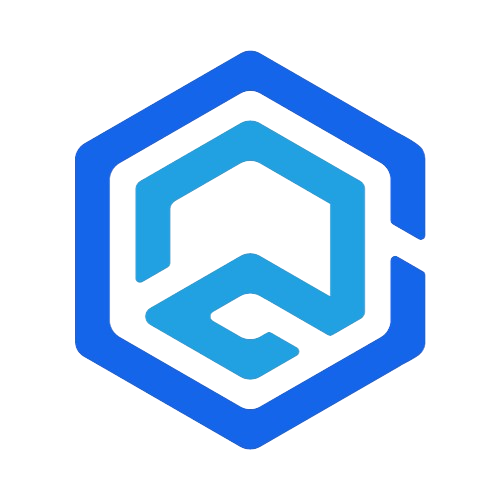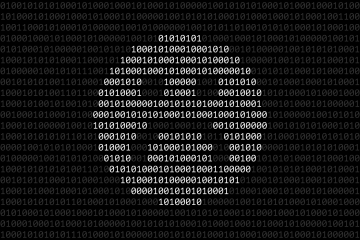Troubleshooting hardware issues in computers can be daunting, but with the right knowledge, you can diagnose and resolve many common problems. This extensive guide delves into each critical hardware component, offering detailed insights into identifying and fixing issues.
Introduction to Computer Hardware Components
Understanding the core components of your computer is crucial for effective troubleshooting:
- Central Processing Unit (CPU): The CPU is the heart of the computer, executing instructions from software. Common issues include overheating and processing errors, often due to poor cooling or excessive thermal paste application.
- Random Access Memory (RAM): RAM temporarily stores data for quick access. Symptoms of RAM issues include system instability, failure to boot, and data corruption.
- Hard Disk Drive (HDD)/Solid State Drive (SSD): These are your primary storage devices. Common problems with HDDs include mechanical failures and bad sectors, while SSDs may experience firmware issues or wear over time.
- Power Supply Unit (PSU): The PSU converts electrical power to the specific voltages your computer components need. Symptoms of PSU problems include unexpected shutdowns, inability to power on, and electrical burning smells.
- Motherboard: The motherboard is the main circuit board that connects all components. Issues here can range from BIOS corruption to physical damage like blown capacitors.
- Graphics Processing Unit (GPU): The GPU handles rendering images and videos. Common GPU issues include overheating, artifacting (strange visuals on the screen), and complete failure to output an image.
Diagnosing and Fixing Common Hard Drive Issues
Hard drives, whether HDDs or SSDs, are vital as they store all your data. Here’s how to troubleshoot common hard drive issues:
- Symptoms of Failure: Slow read/write speeds, clicking sounds (HDD), failure to boot, frequent error messages, blue screen of death (BSOD).
- Diagnostic Tools: Use tools like CrystalDiskInfo for HDDs and SSDs to assess health and performance. SMART monitoring tools can provide early warnings of failure.
- Solutions for Hard Drive Problems:
- Regular Backups: Always maintain regular backups to avoid data loss.
- Disk Cleanup and Defragmentation (HDDs): Use built-in tools in your operating system for disk cleanup and defragmentation to improve performance.
- Replacing the Drive: If your drive is failing, replacing it is often the best solution. Consider an SSD for improved performance and reliability.
Troubleshooting RAM Problems: Symptoms and Solutions
RAM issues can lead to a variety of problems, from minor annoyances to system failures.
- Identifying RAM Issues: Symptoms include frequent BSODs, corrupted data, random restarts, and poor system performance.
- Testing RAM: Tools like MemTest86 can be used to check for errors. Running this overnight can often reveal intermittent issues.
- Resolving RAM Problems:
- Reseating RAM: Sometimes, simply removing and reinserting the RAM can resolve issues.
- Replacing Faulty Modules: If testing reveals faulty modules, replacing them is necessary. Ensure compatible RAM is used for replacements.
The Essentials of Power Supply Troubleshooting
The PSU is a critical component that can affect the entire system if it fails.
- Common PSU Symptoms: Random reboots, failure to power up, burning smell, visible damage on the PSU.
- Testing the PSU: Use a PSU tester or a multimeter to test the voltages on each connector. Ensure they match the specifications on the PSU label.
- Fixing PSU Issues:
- Checking Connections: Loose or damaged cables can often cause power issues. Ensure all connections are secure and in good condition.
- Replacing the PSU: If the PSU is faulty, replacement is the best option. Choose a PSU with adequate wattage and a good efficiency rating.
Interactive Guide: Identifying Hardware vs Software Issues
Differentiating between hardware and software problems is key to finding the right solution:
- Characteristics of Hardware Issues: Consistent and reproducible errors, physical symptoms like noise or heat, and failure to perform basic functions.
- Characteristics of Software Issues: Inconsistencies in errors, problems that can be temporarily fixed by restarting the software or system, and issues that occur only in specific applications or environments.
Hardware vs Software Issue Comparison
| Issue Type | Symptoms | Troubleshooting Steps |
|---|---|---|
| Hardware | Physical damage, consistent error patterns | Check connections, test individual components, monitor temperatures |
| Software | Inconsistent behavior, crashes in specific applications | Update software, reinstall applications, check for software conflicts |
Advanced Troubleshooting Techniques
For more complex hardware issues, advanced techniques may be required:
- Bench Testing: Removing components from the case and testing them individually on a non-conductive surface can help isolate the faulty component.
- BIOS/UEFI Diagnostics: Modern motherboards have built-in diagnostics that can provide valuable information about hardware issues.
- Consulting Manuals and Forums: Manufacturer manuals and online forums can be excellent resources for troubleshooting specific hardware models.
Conclusion
Hardware troubleshooting is a skill that requires patience, attention to detail, and a systematic approach. By understanding the common issues associated with each hardware component and following structured troubleshooting steps, you can effectively diagnose and resolve many common computer problems.
Remember, regular maintenance and early detection are key to preventing serious hardware failures. For complex issues, consulting with a professional technician is advisable.