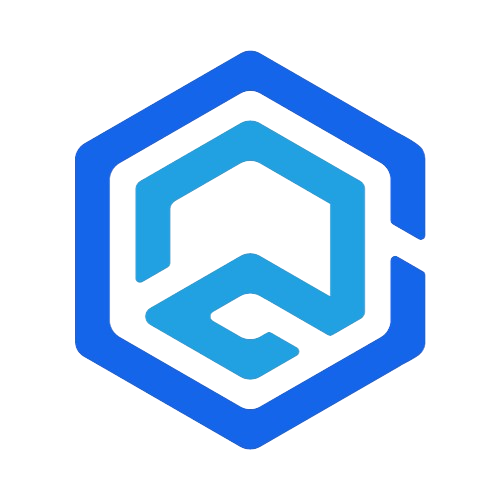macOS Monterey is a landmark release from Apple, introducing a suite of new features and improvements designed to enhance the user experience on Mac. This detailed guide will take you through the nuances of Monterey, helping you make the most out of its features and offering solutions to common problems.
Introduction to macOS Monterey
Apple’s macOS Monterey introduces innovative features and refinements, enhancing the overall functionality and user experience of Mac. From Universal Control to enhanced privacy in Safari, Monterey is designed to offer a seamless, integrated, and more personalized experience for users.
In-Depth Look at macOS Monterey’s Features
Universal Control
- Overview: Universal Control allows for a seamless transition between using a Mac and an iPad with the same mouse and keyboard. This feature is designed for users who work across multiple devices, allowing for an unprecedented level of continuity.
- Functionality: You can move your cursor from your Mac to your iPad, drag and drop content, and even type on your iPad using your Mac’s keyboard.
- Setup and Usage: Ensure your devices are signed in with the same Apple ID and have Bluetooth, Wi-Fi, and Handoff turned on. There’s no need for a manual setup; the devices recognize each other automatically when they are close together.
AirPlay to Mac
- Function: Turns your Mac into an AirPlay receiver, allowing you to share or mirror the screen of your iPhone, iPad, or another Mac to your Monterey-equipped Mac.
- Applications: Useful for presentations, collaborative work, or streaming content from a mobile device to a larger screen on the Mac.
- Requirements: Devices must be connected to the same Wi-Fi network and have Bluetooth enabled for optimal connectivity.
Safari Updates
- New Features: Safari in Monterey introduces a more streamlined tab design, grouped tabs, and enhanced privacy features.
- Tab Groups: Save and manage tabs in groups, sync across devices.
- Privacy Report: See a detailed report of how Safari protects your browsing.
- User Experience: Improved efficiency in browsing, enhanced privacy controls, and a more organized way to manage multiple tabs.
Focus Mode
- Description: Helps users concentrate by filtering notifications based on their current activity.
- Customization: Users can set up different Focus modes for specific activities like work, personal time, or relaxation, and choose which apps and contacts can send notifications in each mode.
- Integration: Syncs across all Apple devices for a consistent experience.
Troubleshooting Common Issues in macOS Monterey
Wi-Fi and Bluetooth Issues
- Wi-Fi Troubles: Users may experience connectivity issues or weak signals.
- Solutions: Resetting the network settings, restarting the router, and creating a new location in Network Preferences can help resolve these issues.
- Bluetooth Concerns: Problems with connecting or maintaining connections with Bluetooth devices.
- Solutions: Resetting the Bluetooth module, updating Bluetooth devices’ firmware, or removing and re-pairing devices can often address these issues.
Performance and Speed
- Slow Performance: Some users report lag or reduced speed after upgrading to Monterey.
- Solutions: Optimizing storage, checking for resource-hungry apps in the Activity Monitor, and resetting SMC (System Management Controller) for MacBooks can help improve performance.
Safari Functionality
- Common Problems: Slow load times, extensions not working correctly, or unexpected crashes.
- Solutions: Clearing Safari’s cache, managing extensions effectively, and ensuring the latest updates are installed can improve its performance and stability.
AirPlay Functionality Issues
- Streaming Difficulties: Issues with mirroring or streaming content from iOS devices to Mac.
- Solutions: Ensuring all devices are updated to the latest OS version, restarting devices, and checking network settings can help resolve AirPlay issues.
Advanced Troubleshooting Strategies
- Safe Mode: Booting in Safe Mode (holding Shift during startup) can help identify issues caused by third-party software.
- NVRAM Reset: Resetting NVRAM (Non-Volatile Random-Access Memory) can resolve various issues related to settings and configuration.
- Reinstall macOS: A clean installation of macOS Monterey can be a solution to persistent problems, but it should be considered as a last resort.
Optimizing macOS Monterey
Enhancing System Performance
- Storage Management: Regularly clean up your storage space using the built-in storage management tools in macOS.
- Battery Optimization: For laptops, monitor and optimize your battery settings for longer life and better performance.
- Regular Software Updates: Keep your system updated with the latest patches for enhanced security and functionality.
Leveraging Advanced Features
Shortcuts for Automation: Create and use Shortcuts to automate repetitive tasks, improving efficiency and productivity. Sync these shortcuts across all your Apple devices for a unified experience.
- Live Text and Visual Lookup: Engage with text in your photos using Live Text. Identify plants, animals, landmarks, and more in images with Visual Lookup.
- Enhanced FaceTime and Messages: Experience spatial audio in FaceTime for more natural conversations. The ‘Shared with You’ feature in Messages makes finding shared content easier.
Advanced Tips for Using macOS Monterey
Maximizing the Use of Universal Control
- Multi-Device Workflow: Enhance your workflow by seamlessly moving between Mac and iPad. Perfect for designers, video editors, and other professionals who require a unified workspace across devices.
- Cross-Device Drag and Drop: Drag files, images, and text across Mac and iPad effortlessly, making it easy to transfer content without the need for emails or AirDrop.
Safari Customization
- Customizable Start Page: Personalize your Safari start page with your preferred background image and frequently visited sites.
- Extensions: Explore the wide range of Safari extensions available in the App Store to enhance your browsing experience.
Making the Most of Focus Mode
- Scheduling Focus Modes: Schedule specific Focus modes for different times of the day. For example, set a work-focused mode during office hours and a personal mode for evenings.
- Automating with Shortcuts: Integrate Focus modes with Shortcuts to automate changes in settings, apps, and services based on your activity.
Troubleshooting Advanced macOS Features
Universal Control Troubleshooting
- Connectivity Issues: Ensure that your devices meet the system requirements and are logged in with the same Apple ID. Check that Handoff is enabled in System Preferences.
- Device Recognition: If devices are not recognizing each other, restarting both devices can often resolve the issue.
AirPlay Troubleshooting
- Audio/Video Sync Issues: Adjust the audio delay settings on your Mac if you experience sync issues.
- Compatibility Check: Ensure that the device sending the AirPlay stream is compatible with Monterey and is running the latest version of iOS or macOS.
Focus Mode Adjustments
- Notification Settings: If important notifications are being missed, review and adjust your settings in the Focus mode to ensure you receive critical alerts.
- Syncing Across Devices: For a consistent experience, make sure Focus mode settings are synchronized across all your Apple devices.
Conclusion
macOS Monterey is a forward-thinking update that brings a wealth of new features and improvements, enhancing the Mac experience. While navigating a new OS can come with challenges, the troubleshooting tips and optimization strategies outlined in this guide will help ensure a smooth and efficient experience with macOS Monterey. Embrace these new features and enhancements to fully experience what Monterey has to offer.